Configure Dialogflow ES using wizard
To configure the Dialogflow ES account directly using the wizard:
-
Click Next.
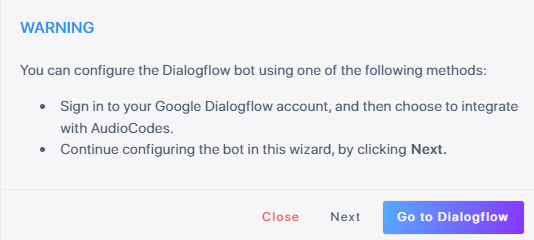
The following appears:
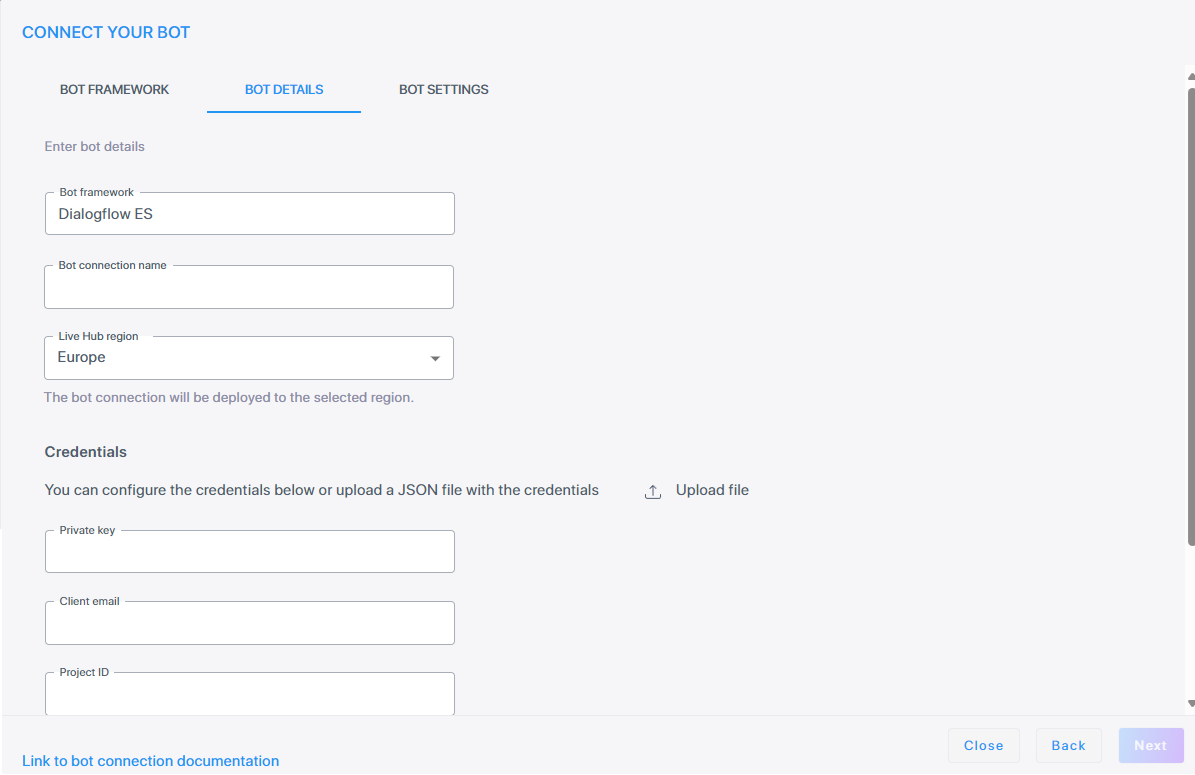
-
Under the Details tab:
-
In the 'Bot connection name' field, enter the name of the bot connection.
-
From the 'Live Hub region' drop down list, select the geographical location (region) in which Live Hub voice infrastructure is deployed.
-
-
Under the Credentials group, you can configure the credentials below or upload a JSON file with the credentials
by clicking .
. -
In the 'Private Key' field, enter the Private Key field as in the Google speech service.
-
In the 'Client email' field, enter the email address of the client.
-
In the 'Project ID' field, enter the Project ID.
-
Under 'Provider Region', from the 'Location' drop-down list, select the relevant region. This refers to the region where the provider is located.
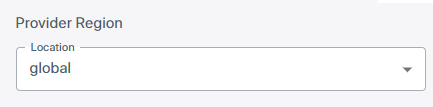
-
Click Next. The Settings screen displays different configuration options depending on which speech services you select.
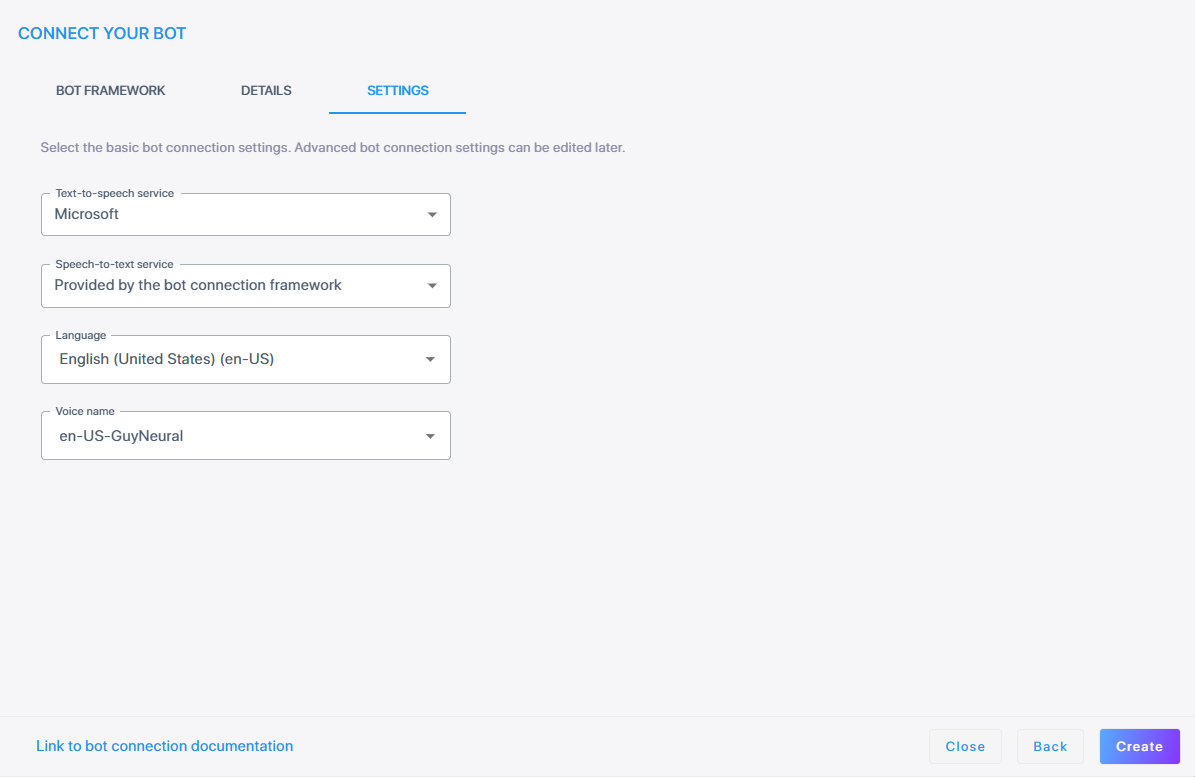
-
From the 'Speech-to-text service' drop-down list, select the appropriate text-to-speech service.
-
If you selected Microsoft, Google V2, or Google V1,
-
From the 'Language' drop-down list, select the appropriate language.
-
From the 'Voice name' drop-down list, select the appropriate voice name.
-
From the 'Text-to-speech service' drop-down list, select the appropriate text-to-speech service.
For manual Dialogflow bots, you can select any Speech-to-text and Text-to-speech providers from the drop-down lists including defined speech services.
-
From the 'Language' drop-down list, select the appropriate language.
-
From the 'Voice name' drop-down list, select the appropriate voice name.
-
If you selected Deepgram,
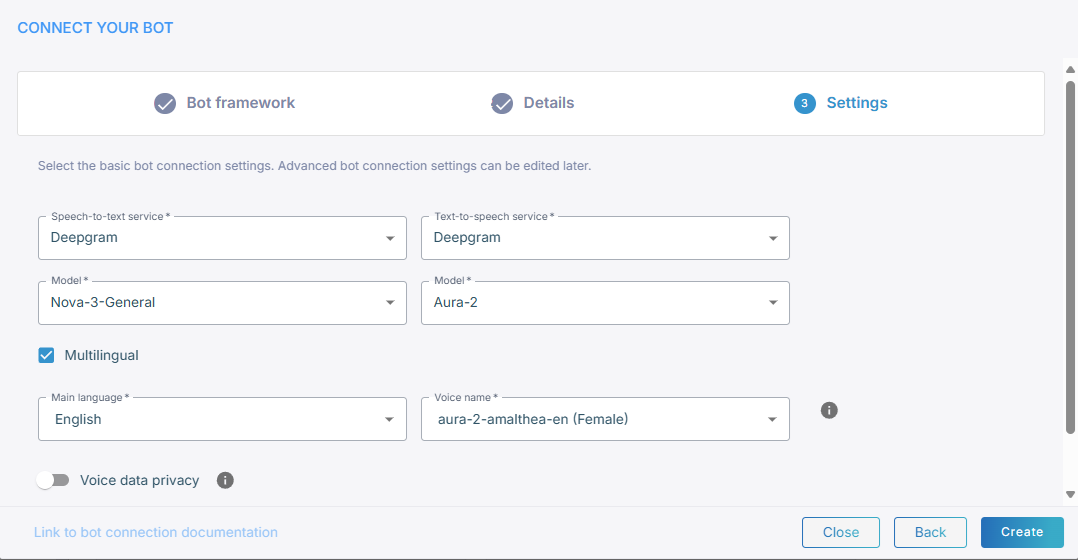
-
From the 'Model' drop-down list, select speech recognition model (for example, Nova-3-General).
-
From the 'Text-to-speech service' drop-down list, select the appropriate text-to-speech service. If you also select Deepgram, from the 'Model' drop-down list, select speech recognition model (for example, Nova-3-General).
For manual Dialogflow bots, you can select any Speech-to-text and Text-to-speech providers from the drop-down lists including defined speech services.
-
Select Multilingual if you need multi-language support. When enabled, a 'Main language' field appears where you can define your main language.
-
If you didn’t select Multilingual, from the 'Language' drop-down list, select the appropriate language.
-
From the 'Voice name' drop-down list, select the appropriate voice name.
-
Toggle Voice data privacy. When disabled, you consent to share your data. When enabled, you deny consent to share your data. Enabling this option requires additional payment.
-
-
From the 'Text-to-speech service' drop-down list, select ElevenLabs,
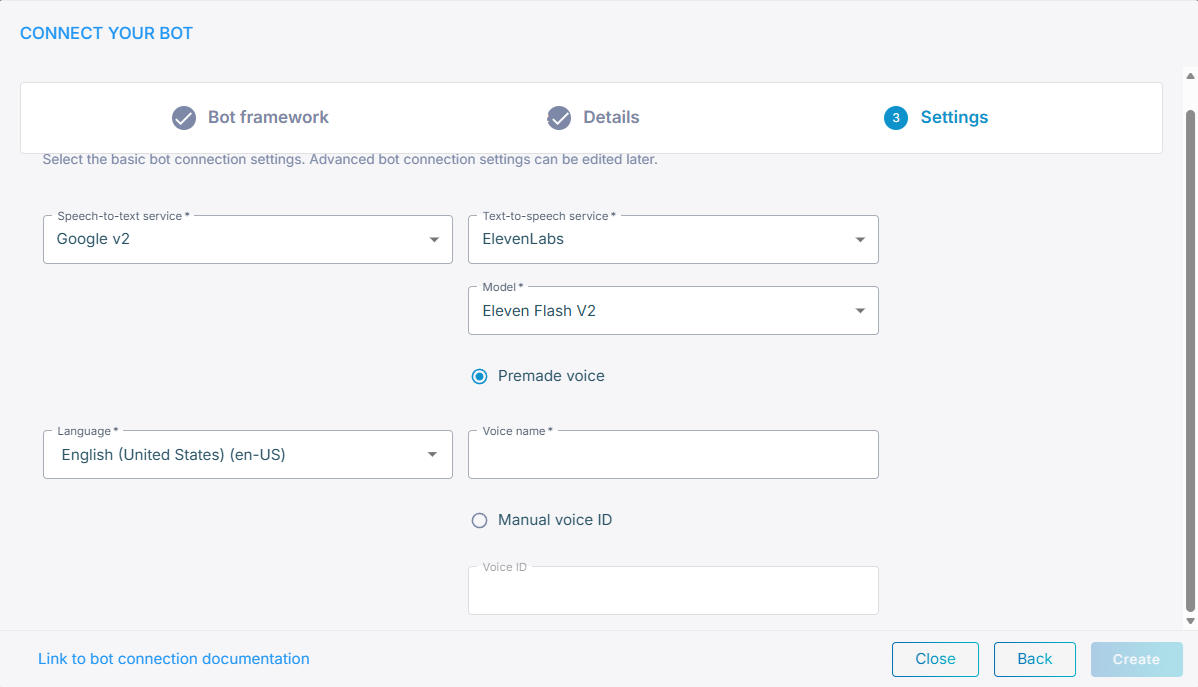
-
From the 'Model' drop-down list, select speech recognition model.
-
Select Premade voice or Manual voice ID.
-
If you selected Premade voice, enter the voice name that is provided by ElevenLabs.
-
If you selected Manual voice ID, choose the voice ID that you created.
-
-
-
The Integration value is Manual.
-
Click Create; the new bot connection is created.
